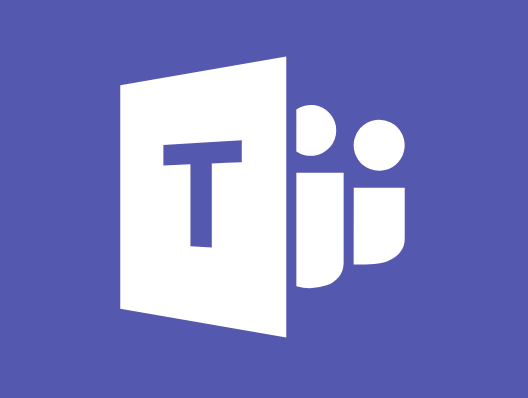
Although Microsoft have improved the use of Security and Distribution Group usage in managing large Team memberships, there are still constraints and limitation that may require a scripted solution (see https://docs.microsoft.com/en-us/microsoftteams/best-practices-large-groups).
For Teams limits see https://docs.microsoft.com/en-us/microsoftteams/limits-specifications-teams
You can add a Group (only some types of AD or Microsoft 365 Groups) to a Team, but this will only add the members in a one time action. It will not maintain the membership in sync.
It gets complicated, but you can make a Team from a Microsoft (Office) 365 Group and have it’s membership dynamic, linked to an AD group (see https://docs.microsoft.com/en-us/microsoftteams/dynamic-memberships ), but if you group is large (over 10,000) this can still also run into problems and the group can’t have additional members not part of that group (outsiders!).
I had a client that required a Team to include the membership of an Group that contained over 4,000 members. They also did NOT want members that had made the effort to join the Team, but were not members of the Microsoft 365 group to be removed.
The whole organization was much larger, so much so that they were not able to even create an ‘Org-wide Team’ which allows you to include everyone automatically in a Team up to 5,000 ( see https://docs.microsoft.com/en-us/microsoftteams/create-an-org-wide-team ). We had lots of fun and games with the limits of teams, but came to the following solution.
To get over these hurdles, in the end it was easier to use a PowerShell script and schedule the synching of the members. The following script can be used to add missing members of a Microsoft 365 AD group to a Teams membership. You can also choose whether you want to remove users that are no longer a member of the AD group or just leave them be 😉
Save the script below as Sync-Team-Members-With-AD-Group.ps1 and run the following, replacing the variables as appropriate
Sync-Team-Members-With-AD-Group.ps1
$ADGroupId = "67h3rc03e286-FAKE-ID HERE-8d1c-7b176431"
$TeamDisplayName = "My Big Team"
.\Sync-Team-Members-With-AD-Group.ps1 -ADGroupId $ADGroupId -TeamDisplayName $TeamDisplayName -Credential $Credential -RemoveInvalidTeamMembers $false -Verbose
from a PowerShell terminal. You will need to get the ObjectId of the Azure AD Group and an administrator should be able to help you if you don’t know it.
See the comments in the script for more options, such as limiting the number of users to process etc..
<#PSScriptInfo
.VERSION 1.1
.GUID 21a6ad93-df53-4a1a-82fd-4a902cb57350
.AUTHOR Nicholas Rogoff
.RELEASENOTES
Initial version.
#>
<#
.SYNOPSIS
Synchronizes Team membership with an Azure AD Group.
.DESCRIPTION
Loops through all members of an AD group and adds any missing users to the membership.
The script then loops through all the existing Team members and removes any that are no longer in the AD Group.
NOTE: This script will NOT remove Owners.
PRE-REQUIREMENT
---------------
Install Teams Module (MS Online)
PS> Install-Module -Name MSOnline
Install Microsoft Teams cmdlets module
PS> Install-Module -Name MicrosoftTeams
.INPUTS
None. You cannot pipe objects to this!
.OUTPUTS
None.
.PARAMETER ADGroupId
This is the Object Id of the Active Directory group you wish to populate the Team with
.PARAMETER TeamDisplayName
The display name of the Team who's membership you wish to alter
.PARAMETER Credential
The credentials (PSCredential object) for an Owner of the Team. Use '$Credential = Get-Credential' to prompt and store the credentials to securely pass
.PARAMETER MaxUsers
Max number of AD Group Users to process. This can be used to test a small batch. Set to 0 to process all members of the AD group
.PARAMETER RemoveInvalidTeamMembers
Default = False. All members of the Team that have are not part of the AD Group will remain members of the Team. E.g. Add-only.
If you do want sync the membership of the Team exactly, e.g. to remove any Team Members that are not part of the AD group, then set this to True
.NOTES
Version: 1.1
Author: Nicholas Rogoff
Creation Date: 2020-10-08
Purpose/Change: Added more detailed help
.EXAMPLE
PS> .\Sync-Team-Members-With-AD-Group.ps1 -ADGroupId "4b3f7f45-e8e3-47af-aa82-ecaf41f5e78d" -TeamDisplayName "My Team" -Credential $Credential
This will add all missing members of the AD Group to the Team
.EXAMPLE
PS> .\Sync-Team-Members-With-AD-Group.ps1 -ADGroupId "4b3f7f45-e8e3-47af-aa82-ecaf41f5e78d" -TeamDisplayName "My Team" -Credential $Credential -MaxUsers 10 -Verbose
This will add all missing members of the first 10 members AD Group to the Team and will output verbose details
.EXAMPLE
PS> .\Sync-Team-Members-With-AD-Group.ps1 -ADGroupId "4b3f7f45-e8e3-47af-aa82-ecaf41f5e78d" -TeamDisplayName "My Team" -Credential $Credential -RemoveInvalidTeamMembers
This will add all missing members of the AD Group to the Team, and REMOVE any members of the Team that are not in the AD Group (Except for Team Owners)
#>
#---------------------------------------------------------[Script Parameters]------------------------------------------------------
[CmdletBinding()]
Param(
[Parameter(Mandatory = $true, HelpMessage = "This is the Object Id of the Azure Active Directory group you wish to populate the Team with")]
[string] $ADGroupId,
[Parameter(Mandatory = $true, HelpMessage = "The display name of the Team")]
[string] $TeamDisplayName,
[Parameter(Mandatory = $true, HelpMessage = "The credentials for an Owner of the Team")]
[System.Management.Automation.PSCredential] $Credential,
[Parameter(Mandatory = $false, HelpMessage = "Max number of AD Group Users to process")]
[int] $MaxUsers = 0,
[Parameter(Mandatory = $false, HelpMessage = "Default = False. If you do want to remove any Team Members that are not part of the AD group, then set this to True")]
[bool] $RemoveInvalidTeamMembers = $false
)
#---------------------------------------------------------[Initialisations]--------------------------------------------------------
Write-Host ($(Get-Date -Format 'yyyy-MM-dd HH:mm:ss.fff') + " Starting synchonisation") -ForegroundColor Blue
# Set Error Action to Silently Continue
$ErrorActionPreference = 'Continue'
# Signin to Office 365 stuff
Connect-MicrosoftTeams -Credential $Credential
Connect-MsolService -Credential $Credential
#----------------------------------------------------------[Declarations]----------------------------------------------------------
if (Get-Module -ListAvailable -Name MSOnline) {
Write-Host "MSOnline Module exists"
}
else {
throw "MSOnline Module does not exist. You can install it by using 'Install-Module -Name MSOnline'"
}
if (Get-Module -ListAvailable -Name MicrosoftTeams) {
Write-Host "MicrosoftTeams Module exists"
}
else {
throw "MicrosoftTeams Module does not exist. You can install it by using 'Install-Module -Name MicrosoftTeams'"
}
#----------------------------------------------------------[Functions]----------------------------------------------------------
function Add-MissingTeamMembers {
[CmdletBinding()]
Param(
[Parameter(Mandatory = $true, HelpMessage = "This is the Team to add the users to")]
[Microsoft.TeamsCmdlets.PowerShell.Custom.Model.TeamSettings] $team,
[Parameter(Mandatory = $true, HelpMessage = "This is the AD Group membership from which to add missing members")]
[Microsoft.Online.Administration.GroupMember[]] $ADGroupMembers
)
$TeamMembersAdded = [System.Collections.ArrayList]@()
#Add missing members
Write-Host ($(Get-Date -Format 'yyyy-MM-dd HH:mm:ss.fff') + " Checking membership of Team: " + $team.DisplayName + " ( " + $team.GroupId + " ) ") -ForegroundColor Yellow
Write-Host ($(Get-Date -Format 'yyyy-MM-dd HH:mm:ss.fff') + " Against AD Group: " + $ADGroup.DisplayName + " ( " + $ADGroup.ObjectId + " ) ") -ForegroundColor Yellow
Write-Host ("--------------------------------------------------------")
Write-Host ($(Get-Date -Format 'yyyy-MM-dd HH:mm:ss.fff') + " Team Membership Total: " + $ExistingTeamMembers.count) -ForegroundColor Yellow
Write-Host ($(Get-Date -Format 'yyyy-MM-dd HH:mm:ss.fff') + " AD Group Membership Total: " + $ADGroupMembers.count) -ForegroundColor Yellow
foreach ($groupMember in $ADGroupMembers) {
#Check if exists in Teams already
if ((($ExistingTeamMembers | Select-Object User) -Match $groupMember.EmailAddress).Count -eq 0 ) {
#Add missing member
Add-TeamUser -GroupId $team.GroupId -User $groupMember.EmailAddress
Write-Verbose ("+ Added: " + $groupMember.EmailAddress)
$TeamMembersAdded.Add($groupMember)
}
else {
Write-Verbose ("| Existed: " + $groupMember.EmailAddress)
}
}
Write-Host ("=====================")
Write-Host ($(Get-Date -Format 'yyyy-MM-dd HH:mm:ss.fff') + " " + $TeamMembersAdded.count + " new members added") -ForegroundColor Yellow
Write-Host ("")
}
function Remove-MissingADUsers {
[CmdletBinding()]
Param(
[Parameter(Mandatory = $true, HelpMessage = "This is the list of existing Team users you want to search. The full type should be Microsoft.TeamsCmdlets.PowerShell.Custom.GetTeamUser+GetTeamUserResponse")]
[object] $ExistingTeamMembers,
[Parameter(Mandatory = $true, HelpMessage = "This is the AD Group membership from which to check against for invalid team members")]
[Microsoft.Online.Administration.GroupMember[]] $ADGroupMembers
)
$TeamMembersRemoved = [System.Collections.ArrayList]@()
# Now check for existing Team members that are no longer AD Group members
foreach ($teamMember in $ExistingTeamMembers) {
#Check if exists in Teams already
if (((($ADGroupMembers | Select-Object EmailAddress) -Match $teamMember.User).Count -eq 0) -and ($teamMember.Role -notmatch "owner") ) {
#Remove from team
Remove-TeamUser -GroupId $team.GroupId -User $teamMember.User
$TeamMembersRemoved.Add($teamMember)
Write-Verbose (" - Removed: " + $teamMember.User)
}
else {
Write-Verbose (" | Not removed: " + $teamMember.User)
}
}
Write-Host ("---------------------")
Write-Host ($(Get-Date -Format 'yyyy-MM-dd HH:mm:ss.fff') + " " + $TeamMembersRemoved.Count + " Team members removed") -ForegroundColor Yellow
}
#-----------------------------------------------------------[Execution]------------------------------------------------------------
# Get Team
Write-Host ($(Get-Date -Format 'yyyy-MM-dd HH:mm:ss.fff') + " Getting the Team..." + $TeamDisplayName) -ForegroundColor Blue
$team = Get-Team -DisplayName $TeamDisplayName
# Get AD / Outlook Group Members
$ADGroup = Get-MsolGroup -ObjectId $ADGroupId
Write-Host ($(Get-Date -Format 'yyyy-MM-dd HH:mm:ss.fff') + " Getting the AD Group..." + $ADGroup.DisplayName) -ForegroundColor Blue
if ($MaxUsers -gt 0) {
$ADGroupMembers = Get-MsolGroupMember -GroupObjectId $ADGroupId -MaxResults $MaxUsers
}
else {
$ADGroupMembers = Get-MsolGroupMember -GroupObjectId $ADGroupId -All
}
Write-Host ($(Get-Date -Format 'yyyy-MM-dd HH:mm:ss.fff') + " " + $ADGroupMembers.Count + " ...AD Group Members fetched" ) -ForegroundColor Blue
#Get existing Team members
Write-Host ($(Get-Date -Format 'yyyy-MM-dd HH:mm:ss.fff') + " Getting the latest Team members..." + $TeamDisplayName) -ForegroundColor Blue
$ExistingTeamMembers = Get-TeamUser -GroupId $team.GroupId
Write-Host ($(Get-Date -Format 'yyyy-MM-dd HH:mm:ss.fff') + " " + $ADGroupMembers.Count + " ...Team Members fetched") -ForegroundColor Blue
Add-MissingTeamMembers -team $team -ADGroupMembers $ADGroupMembers
if (($RemoveInvalidTeamMembers) -and ($MaxUsers -eq 0)) {
Remove-MissingADUsers -ExistingTeamMembers $ExistingTeamMembers -ADGroupMembers $ADGroupMembers
}
Write-Host ("=====================")
Write-Host ("****** Completed ******") -ForegroundColor Blue
Ideally, you should have this script run on a scheduled basis to keep things up to date. I may post a blog later on how to create a robust scheduler solution for your whole organisation to implement Team membership synching.
