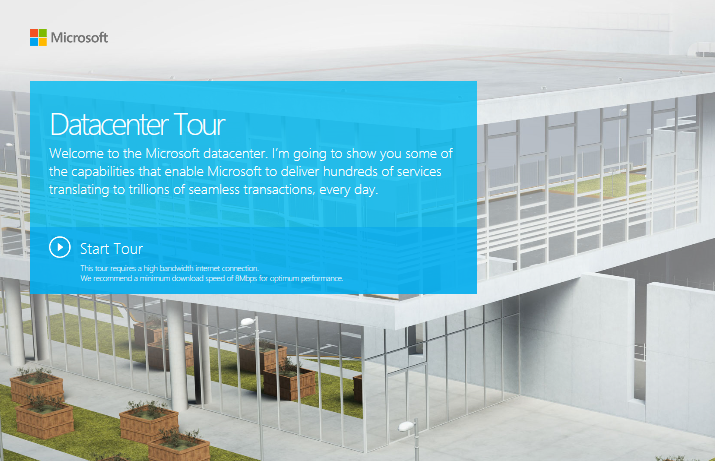Once you have uploaded your SSL certificates to your Azure App Service and then configured the bindings (if you are using your own custom domains), there are two ways to force ALL requests to be redirected from HTTP to HTTPS. The ‘Developer way‘ and the ‘Easy, no code way‘! Continue reading “Azure App Service – Force redirect from HTTP to HTTPS the easy way!”
Category: Azure
Creating an Azure Virtual Network with VPN Gateway entirely with PowerShell not possible!
As I found the documentation for this somewhat lacking (especially for New-AzureRmVirtualNetworkGateway and New-AzureRmVirtualNetworkGatewayIpConfig), I thought I would try and see if it was possible to create and fully configure a Virtual Network and Gateway using PowerShell. I have posted my PowerShell script examples and efforst here.
NOTE: Several of these command return a warning (shown below) which means things will be changing soon…again 😉 …and other just exception, so although you can setup a Virtual Network you can not create the Gateway!

I am using version 3.3.0 of the Azure cmdlets.
# Get Azure cmdlets version
Get-Module -ListAvailable -Name Azure -RefreshSteps
- Setup variables, login and set current context
# Setup Variables $location = "North Europe" $rgName = "MyResourceGroup" $strgAccount = "MyStorageAccount" $vnetName = "vnet-1" $gatewayPIPName = "gateway-2-pip" $clientAddressPool = "192.168.0.0/16" $gatewayName = "mygateway1" # Setup PowerShell Environment Add-AzureRmAccount Select-AzureRmSubscription -SubscriptionName "MySubscription" Set-AzureRmCurrentStorageAccount -ResourceGroupName $rgName -Name $strgAccount # get and check current context (ARM) Get-AzureRmContext - Create the Virtual Network (include a subnet called ‘GatewaySubnet‘ specifically for the VPN Gateway. It appears this is required even if using the Portal to add a Gateway to a Virtual Network.)
# Create the Virtual Network with 3 subnets) # Setup Subnets $gatewaySubnet = New-AzureRmVirtualNetworkSubnetConfig ` -Name GatewaySubnet -AddressPrefix "10.1.0.0/24" $frontendSubnet = New-AzureRmVirtualNetworkSubnetConfig ` -Name frontendSubnet -AddressPrefix "10.1.1.0/24" $backendSubnet = New-AzureRmVirtualNetworkSubnetConfig ` -Name backendSubnet -AddressPrefix "10.1.2.0/24" # Create VNet $vnet = New-AzureRmVirtualNetwork -Name $vnetName ` -ResourceGroupName $rgName -Location $location ` -AddressPrefix "10.1.0.0/16" ` -Subnet $gatewaySubnet,$frontendSubnet,$backendSubnet - Create a Public IP Address (PIP) to be used by the Gateway
# Create a PIP $pip = New-AzureRmPublicIpAddress -AllocationMethod Dynamic ` -ResourceGroupName $rgName -Location $location ` -Name $gatewayPIPName - Create the VNet Gateway (Attempt 1 – Although I can’t see any issues in the script below, unfortunately this is returning a 500 Internal Server Error. I have tried a number of variations!!)
# Gateway config $vnetGatewayIPConf = New-AzureRmVirtualNetworkGatewayIpConfig -Name default ` -PublicIpAddress $pip -Subnet $gatewaySubnet # Create VNet Gateway $vnetGateway = New-AzureRmVirtualNetworkGateway -Name "hmstraingateway1" -ResourceGroupName $rgName ` -Location $location ` -IpConfigurations $vnetGatewayIPConf ` -GatewayType Vpn ` -VpnType RouteBased ` -GatewaySku Basic ` -VpnClientAddressPool $clientAddressPool
Attempt 2: I then thought I would see if it would be possible to complete the process using ARM Templates. When attempting to get an ARM Template for an existing Virtual Network Gateway we get the following errors.
Error details - Microsoft Azure
-
The schema of resource type 'Microsoft.Network/virtualNetworkGateways' is not available. Resources of this type will not be exported to the template. (Code: ResourceTypeSchemaNotFound)
-
The schema of resource type 'Microsoft.Web/connections' is not available. Resources of this type will not be exported to the template. (Code: ResourceTypeSchemaNotFound)
This effectively indicates that the ARM capability of this type of resource is not yet all there in Azure. I seem to come across issue like this quite a lot.
Also with the ARM Virtual Network you can’t use the Get-AzureVNetConfig to download the configuration files either.
So in conclusion the only way to currently create a Gateway and complete the process, is to use the Azure Portal. Please comment below if you know of another way or have spotted an issue.
Links
New-AzureRmVirtualNetworkGatewayIpConfig (https://docs.microsoft.com/en-us/powershell/resourcemanager/azurerm.network/v2.1.0/new-azurermvirtualnetworkgatewayipconfig)
New-AzureRmVirtualNetworkGateway (https://docs.microsoft.com/en-us/powershell/resourcemanager/AzureRM.Network/v1.0.13/New-AzureRmVirtualNetworkGateway?redirectedfrom=msdn)
“Resource group not found” when using PowerShell with Azure (especially DSC)
I have been banging my head against a wall wondering why my Azure PowerShell DSC commands like
Publish-AzureRmVMDscConfiguration ".\MyDSCConfig.ps1"
-ResourceGroupName "VM-Training" -StorageAccountName "hmsvmtraindsc"was failing with a “Resource Group not found“, even though other commands worked with that Resource Group and my current context.
The answer is do NOT use the x64 build of PowerShell or the “Windows PowerShell ISE”!
Use the x86 versions for now!
I found this advice at the bottom of this page https://azure.microsoft.com/en-us/blog/turn-on-windows-feature-using-dsc-cli/, and switching to the x86 ISE worked for me!
However, when I tried to reproduce the issue on the x64 ISE, the command worked fine??? However, by that time the Blob container had been created by the x86 version, so who know?
If I get time I will try to reproduce the error, otherwise please post a comment if the same thing happened to you.
Interactive Microsoft Datacenter Tour
Came across this very nicely put together interactive 3d tour of Microsoft Datacenter.
Check it out at http://cloud-platform-assets.azurewebsites.net/datacenter/
Azure SQL Database Level Firewall Rules
If you have been using Azure SQL Servers and databases, you will already be aware that you need to configure the server level firewall. You may not know that you can also set firewall rules at database level too.
However this cannot be done through the Azure Portal. However both server and database level firewall rules can be easily managed using SQL.
Server Level
-- ========== SERVER LEVEL FIREWALL (master database connection)
-- List firewall rules
SELECT * FROM sys.firewall_rules ORDER BY name;
-- ADD Server firewall rule
EXECUTE sp_set_firewall_rule @name = N'MyFirewallRule', @start_ip_address = '192.168.1.1', @end_ip_address = '192.168.1.10'
-- DELETE Server firewall rule
EXECUTE sp_delete_firewall_rule @name = N'MyFirewallRule'Database Level
-- ========== DATABASE LEVEL FIREWALL (specific database connection)
-- List firewall rules
SELECT * FROM sys.database_firewall_rules ORDER BY name;
-- ADD Database firewall rule
EXEC sp_set_database_firewall_rule @name = N'MyDBFirewallRule', @start_ip_address = '192.168.1.11', @end_ip_address = '192.168.1.11'
-- DELETE Server firewall rule
EXEC sp_delete_database_firewall_rule @name = N'MyDBFirewallRule'See also
https://docs.microsoft.com/en-gb/azure/sql-database/sql-database-configure-firewall-settings-tsql
Azure Functions Visual Studio Tools Preview
Great news…about Azure Function development