I just found this very useful tool, especially if you are dealing with Azure VMs.
AzureTools
This is the tool used by the Azure Developer Support Team. You can install it while on a VM using Powershell by running the following in a Powershell command window:
md c:\tools; Import-Module bitstransfer; Start-BitsTransfer http://dsazure.blob.core.windows.net/azuretools/AzureTools.exe c:\tools\AzureTools.exe; c:\tools\AzureTools.exe
For more info see https://blogs.msdn.microsoft.com/kwill/2013/08/26/azuretools-the-diagnostic-utility-used-by-the-windows-azure-developer-support-team/
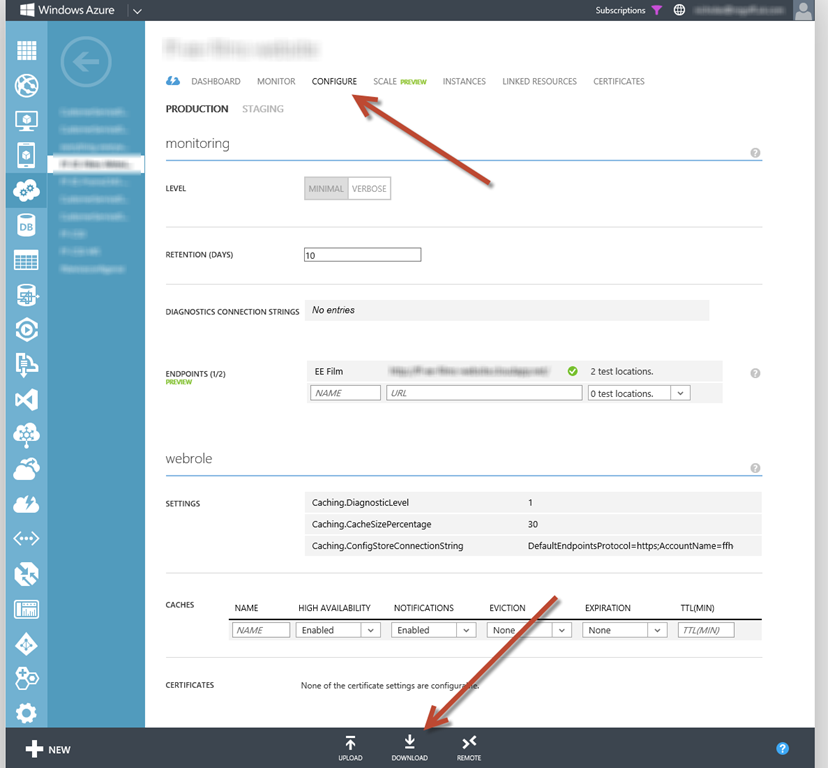
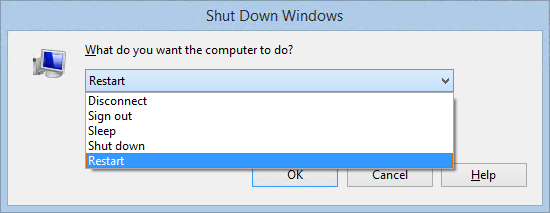
 + R to open the ‘Run’ dialog
+ R to open the ‘Run’ dialog