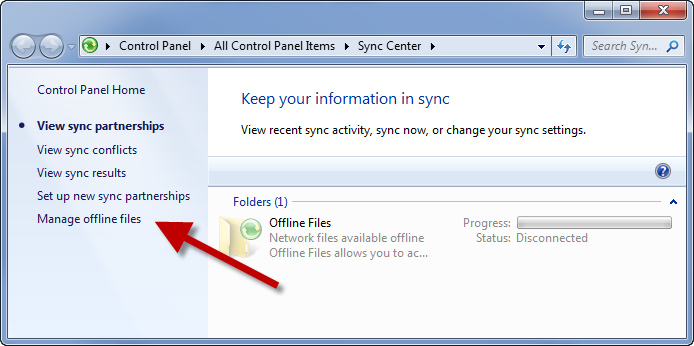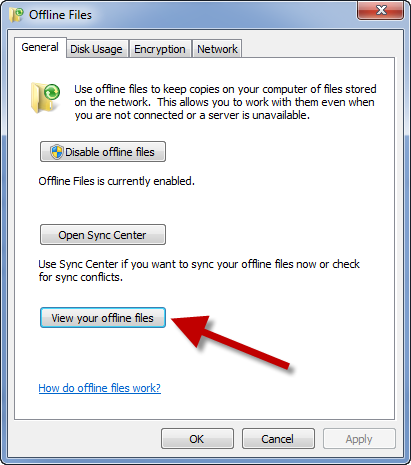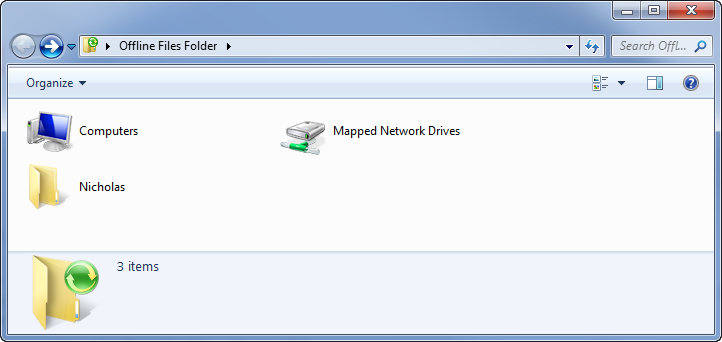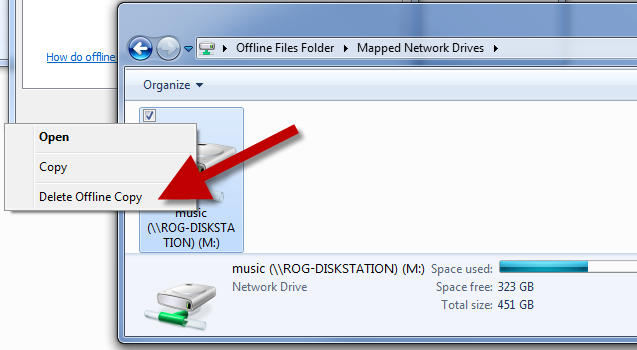If, like me, you are an avid user of OneNote then you may have some pretty large notebooks.
What many don’t know is that OneNote has a backup feature that can take up a lot of space.
To get access to the backups simply go to the ‘File’ > ‘Info’ and you will see the ‘Open Backups’ button on the far right.
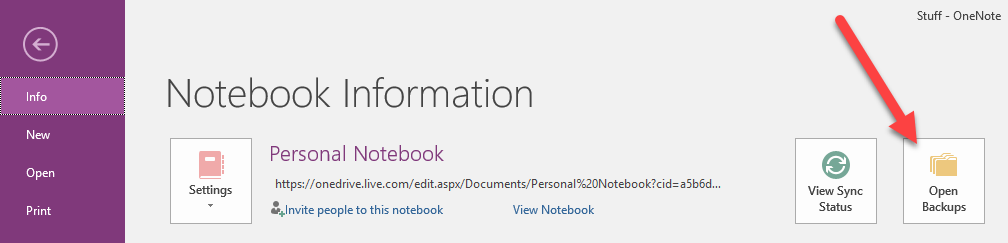
You can review and change the backup settings from ‘File’ > ‘Options’ > ‘Save & Backup’.
The backups are extremely useful, however after an upgrade the backups made by the previous version are also left on your drives and now serve no purpose.
You can find the backups in the following location (unless you have chosen an alternate folder)
%USERPROFILE%\AppData\Local\Microsoft\OneNoteUse ‘Windows Key+r’ and copy this into the Run dialogue.
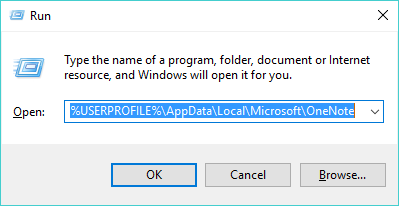
and you may see the more than one version like below. The backups are in the appropriately named ‘Backup‘ folder.
Delete Backups from previous OneNote versions
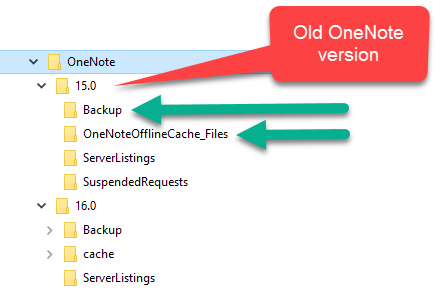
As shown above, you may have more than one version still on your drive.
It may be quite safe to delete the whole folder of the previous version ‘/15.0/’, but just to be safe I only deleted everything in the Backup and OneNoteOfflineCache_Files folders. These took up most of the space.